What is a PWA?
A Progressive Web Application (PWA) is a type of application software delivered through the web, built using HTML, CSS, and JavaScript. It is intended to work on any platform that uses a standards-compliant browser. Internally, a PWA uses service worker browser API to provide access to some native features. Also, it gives you an app-like feel. Cache storage is a really great feature that helps drastically improve page load time.
Getting Started with a PWA
I invite you to code along, as we will scaffold an application from scratch using the Angular CLI and we will configure it step-by-step to enable this feature that so far has been exclusive to native apps.
Step 1
Create a new Project using this command
ng new angular-pwa
then open in VSCode editor
cd angular-pwa && code .
Step 2
Add pwa package in project
ng add @angular/pwa
This command will create ngsw-config.json file and update in index.html, app.module.ts, angular.json, package.json .
Step 3 Add configuration in ngsw-config.json.
{
"index": "/index.html",
"assetGroups": [
{
"name": "app",
"installMode": "prefetch",
"resources": {
"files": [
"/favicon.ico",
"/index.html",
"/*.css",
"/*.js",
"/manifest.json"
]
}
},
{
"name": "assets",
"installMode": "lazy",
"updateMode": "prefetch",
"resources": {
"files": [
"/assets/**"
]
}
}
],
"dataGroups": [
{
"name": "app name",
"urls": [
"your api"
],
"cacheConfig": {
"strategy": "freshness",
"maxSize": 10000,
"maxAge": "6h",
"timeout": "5s"
}
}
]
}
index->root page of app
assetGroups-> To cache asset which are static
- installMode: prefetch-> When angular load it will load all files and css under prefetch
- installMode: lazy ->It will load once you call at least once.
- updateMode: prefetch ->When new version is deployed, it will update the data in cache.
dataGroups->For dynamic data cache
maxSize->Maximum number of response to be cache
- maxAge->How much time hold the data in cache
This is the update once where you can cache more than one api data
{
"index": "/index.html",
"assetGroups": [
{
"name": "app",
"installMode": "prefetch",
"resources": {
"files": [
"/favicon.ico",
"/index.html",
"/manifest.webmanifest",
"/*.css",
"/*.js"
]
}
}, {
"name": "assets",
"installMode": "prefetch",
"updateMode": "prefetch",
"resources": {
"files": [
"/assets/**",
"/assets/*.(eot|svg|cur|jpg|png|webp|gif|otf|ttf|woff|woff2|ani)"
]
}
},
{
"name": "cache",
"installMode": "lazy",
"updateMode": "lazy",
"resources": {
"urls": [
"https://api.themoviedb.org/3/movie/now_playing?api_key=key&page=1",
"http://localhost:3000/**",
"https://api.themoviedb.org/3/movie/upcoming?api_key=key&page=1"
]
}
}
]
}
Step 3 Deploy in http server
Run ng build --prod command. It will create files under dist/angular-pwa folder.
Navigate to that folder using cd dist/angular-pwa.
Install Http Server(npm i -g http-server)
Run http server(http-server -p 8080 -c-1 )
Step 4 Open in Browser with localhost:8080.
Now click F12 to open this page and go to application tab. You can see service worker is running.
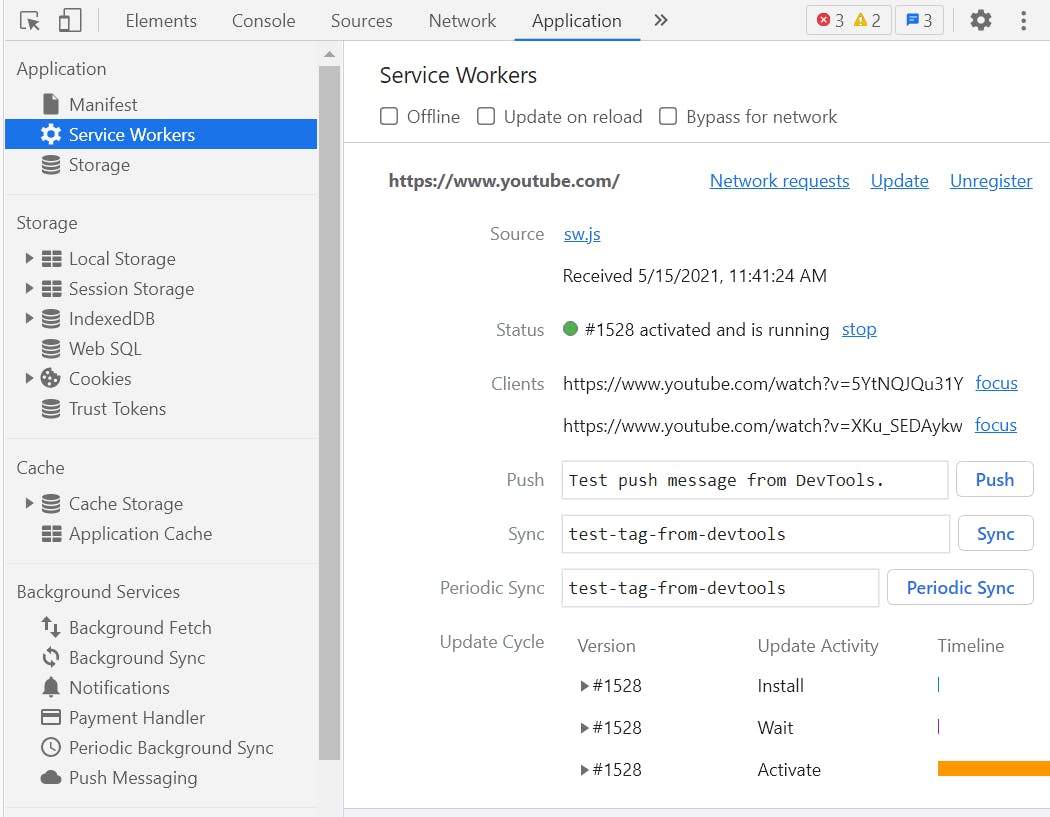
Step 5 Run in Offline
In the above fig if you select offline and refresh, you can see all data is fetching without data connection.
Step 6 Download as a Native app.

You can see a download option in your url bar. If you click it will download as a app.
Step 7 Update Cache
After you deploy new version it show update in cache also . For this you have write code in app.component.ts.
- swUpdate->It will check weather new version is available or not.
@Component({
selector: 'app-root',
templateUrl: './app.component.html',
styleUrls: ['./app.component.css'],
})
export class AppComponent implements OnInit, OnDestroy {
constructor(
private swUpdate: SwUpdate, private snackBar: MatSnackBar,
) {
}
ngOnInit() {
if (this.swUpdate.isEnabled) {
this.swUpdate.available.subscribe(() => {
const message = 'New version available. Update to new Version ?';
const action = 'UPDATE';
console.log(message);
const snackbarRef = this.snackBar.open(message, action);
snackbarRef.onAction().subscribe(() => {
window.location.reload();
});
});
}
}
}
Conclucion
I hope you have understood how you can install and configure PWA in an Angular application.
